Being one who has always preferred showing renderings over floor plans and spent a fair amount of time generating Accurender renderings in previous versions of Revit, I am thrilled with the transition to Mental Ray in RAC 2009. The whole rendering process has been simplified, for the better in my opinion, as you can see by the sparse designbar options for the "Rendering" tab! The factory could have just put the lone button under the "View" tab and gotten rid of the tab entirely! Don't be discouraged by it's limited appearance. Enhancements to the Rendering engine, Materials and Exposure adjustments should keep you content.
The first Dialog you see when you click the lone "Render View..." button is this, giving you options for rendering the view or Region of the view, the resolution by screen or print size, lighting options, background options and the "Adjust Exposure" tool which is worth it's weight in gold(can I say that about a dialog?)
The lighting drop-down gives you six options, 3 for exterior and 3 for interior renderings, and each of those consist of Sun only, Sun + Artificial light, and Artificial light only.
The Exposure adjustment tool is a powerful tool and very welcomed tool, giving the ability to make high quality adjustments to 5 different exposure settings. This feature saves a bundle of time usually spent on post-production in Photoshop.
Materials have also had an overhaul. The patterning appears to be exactly the same, but you will note the cleaned-up interface. Gone are the smoothness and glow settings, leaving only transparency in the shading box.
The Render appearance tab is where things are turned up a notch with a respectable library of materials, and material settings, including one I've been wanting for years now, yes, Bump Maps!
There are also better preview options and more which I will get into later, but I've got to get to the mines! I'll post the rest later.

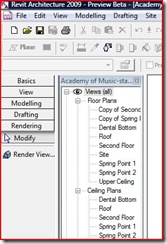
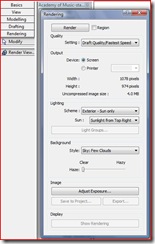
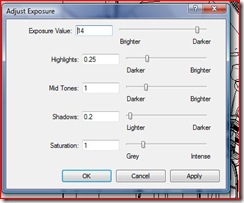
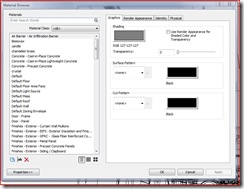
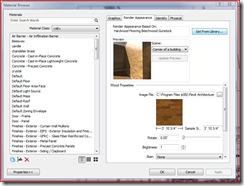
4 comments:
greetings.......a quick hello from an architect from sydney, australia.......
been using revit 2009 for about 2 minutes, is there a way that you can make a duplicate of the items in the Render Appearance Library?
Yes, the "duplicate button is now much smaller at the bottom left of the materials library dialog and looks similar to a standard Windows copy button. Select the material you want to copy, click the new duplicate button and you'll have it.
g'day,
i do love the "glow" option
in 2008 as i use a lot of interior
3d shots which are quite adequite for lay people to understand.
i am devastated by the deletion of the "glow" option.
do you know how i can obtain the same result in 2009?
thanks so much,
robert.
Hi Robert,
The "glow" option was actually upgraded with some options and is listed as "Self-Illumination" in the Render Appearance tab of the Materials dialog. You can adjust the Luminance, Color Temp and Filter color.
Make a duplicat of the default material, check out the Render Appearance tab, and scroll down almost to the bottom of the options.
Cheers
Post a Comment