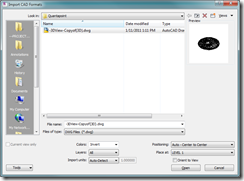Is this the year of Leveraging the BIM? Now that many of us are darn good at designing and building in Revit, new tools and companies seem to popping up everywhere offering new ways of making use of the mass of information in the BIMs. This is a major focus of mine this year and a focus for which the time has come. There is much efficiency and productivity to be gained from leveraging or making use of the information in Revit models. Many aspects of our industry are effected by the switch to BIM. Contractors are becoming true partners in the building paradigm we know as IPD, providing new avenues and methods of information flow and new opportunities for tools that enhance what we do.
A new blog has started and it addresses the topic of add-on tools, now referred to as “Apps” and which generally are making use of the Revit API to perform their magic. The blog is “BIM Apps” and it’s located here.
I first came across the author, Emile Kfouri more than several years ago while I was working on a 2.1 million square-foot resort in Revit Architecture. I believe at the time he was the Revit Platform Product Manager. He’s moved on to bigger and better things at Autodesk and I wish him luck with his new blog. Join me in subscribing.
Cheers,
Craig Barbieri